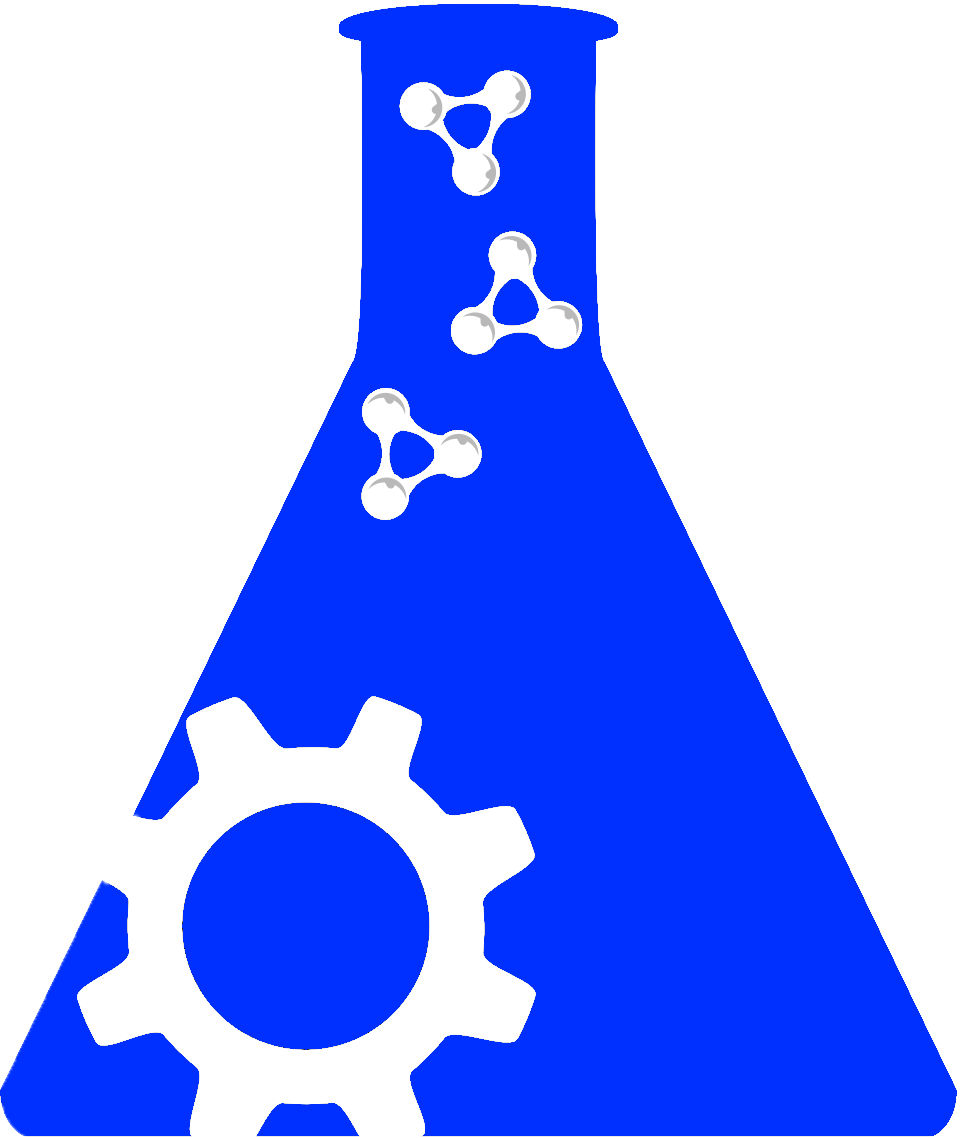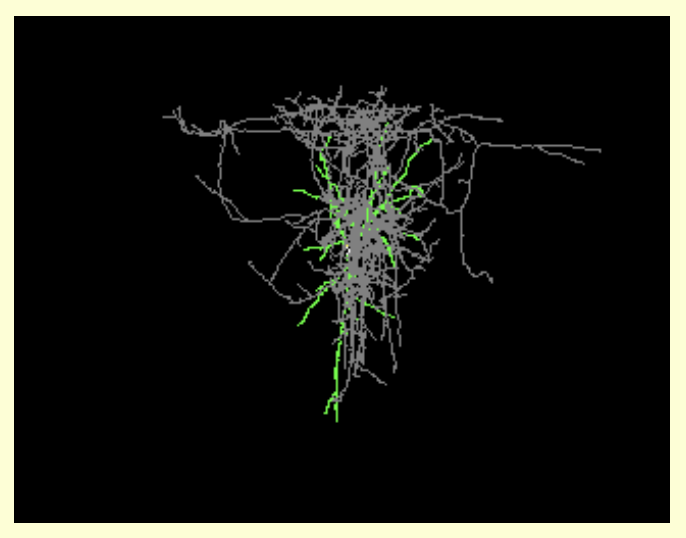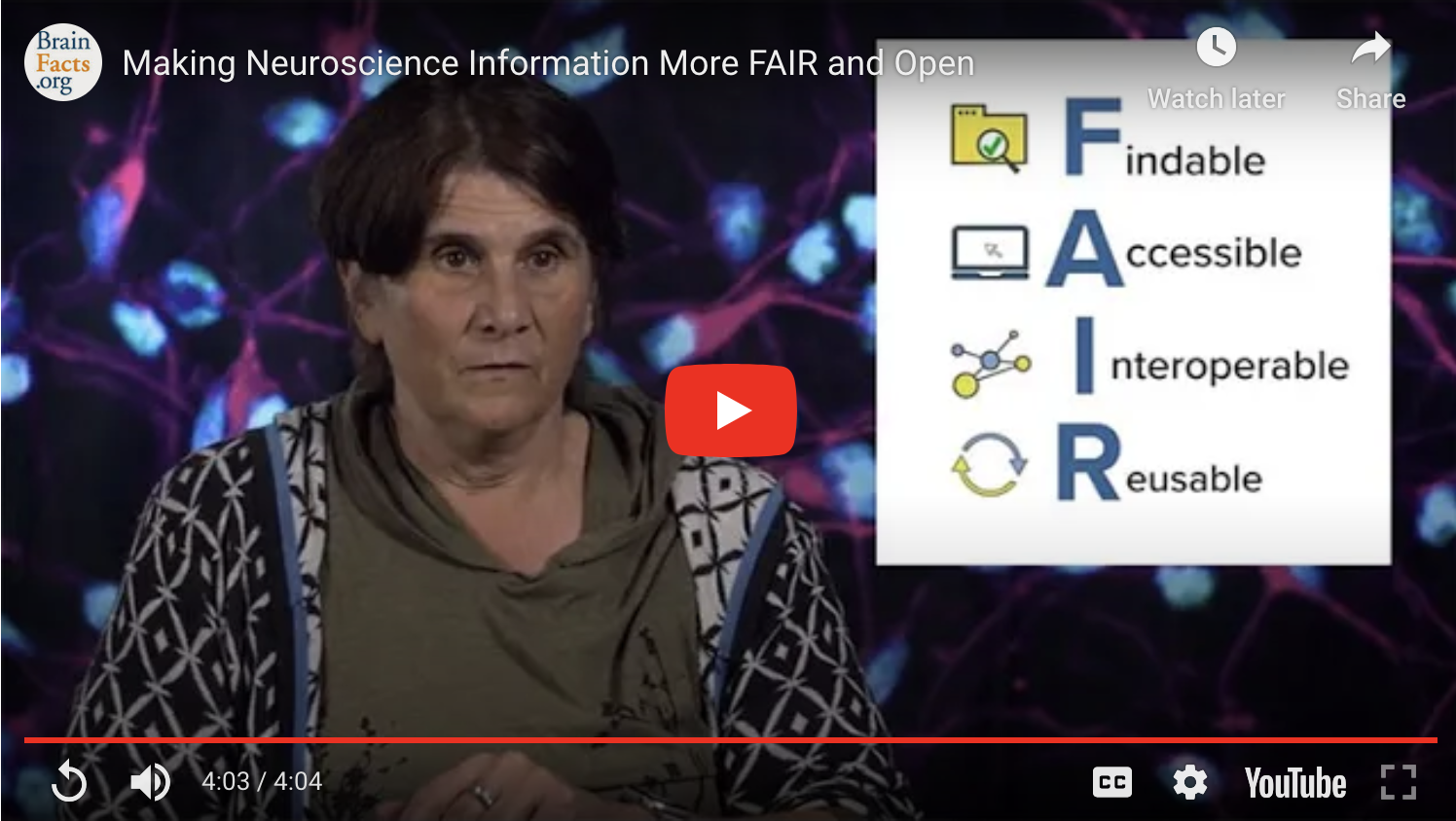X
X
Editing Community Appearance
Step 1:
Log into your SciCrunch Account and access your Community page via the "My Communities" tab at the top of the page.
Step 2:
After accessing your community page, go to the “Account” tab and click “Manage Community”.
Step 3:
Click on the "Community" page, click on the "Appearance" tab.
Step 4:
To edit specific parts of your SciCrunch Community page, click on the gear relevant to the section you wish to edit.
Step 5:
After clicking on one of the gears seen above you will have access to a number of options in regards to the content, color, and overall look of that specific section of your community’s page.
Search
Tutorials Tags
X